

Robert Foss
June 03, 2016
Reading time:
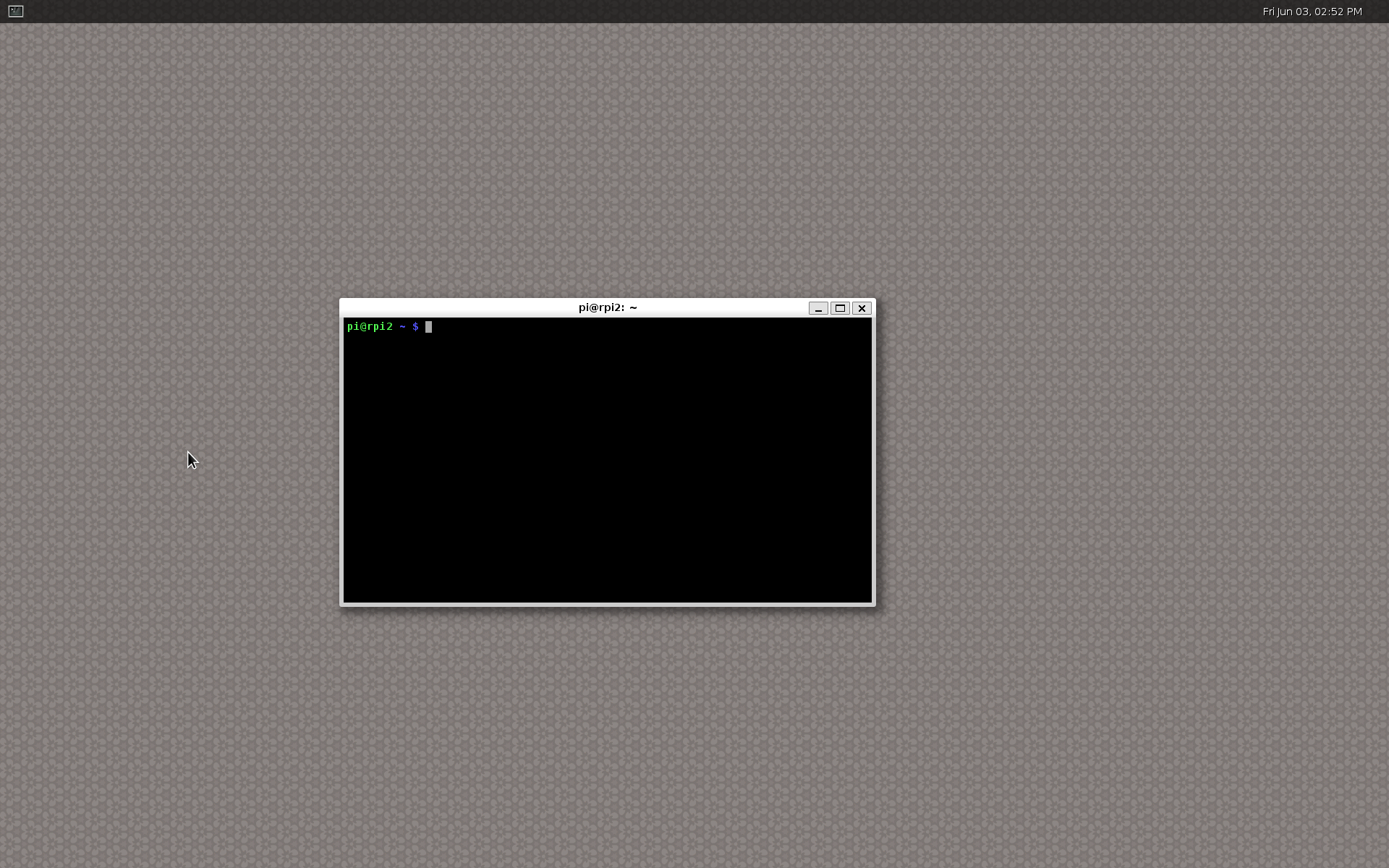
Progress in the VC4 graphics camp and the Wayland camp now enables us to run Weston on top of the drm backend for VC4 platforms. Previously software acceleration using pixman was needed, but this is no longer the case.
Additionally the rpi backend for weston is now being removed since it has been obsoleted by the improved drm layer.
Let's explore running hardware accelerated Weston on the Raspberry Pi.
A comprehensive guide for building a recent Linux kernel for Raspberry Pi boards has been written by the Raspberry Pi foundation and is available here.
As of this writing the guide helps you build a v4.4 kernel which is good enough for our purposes.
These build instructions are based on the Wayland instructions from freedesktop.org, but altered to target VC4 and Raspbian.
You probably don't want to install experimental builds of software among the usual software of your operating system, so let's define a prefix for where to install our builds.
# Change WLD to any location you like export WLD=~/local export LD_LIBRARY_PATH=$WLD/lib export PKG_CONFIG_PATH=$WLD/lib/pkgconfig/:$WLD/share/pkgconfig/ export PATH=$WLD/bin:$PATH export ACLOCAL_PATH=$WLD/share/aclocal export ACLOCAL="aclocal -I $ACLOCAL_PATH" # Needed by autotools mkdir -p $WLD/share/aclocal |
Start by installing the build dependencies of mesa, weston and wayland.
# Enable source packages sudo sed -e "s/#\sdeb-src/deb-src/g" -i /etc/apt/sources.list sudo apt update |
The above step can alternatively be completed using the GUI of your package manager, by enabling source packages.
# Install build dependencies of mesa sudo apt-get build-dep mesa # Install build dependencies of wayland/weston sudo apt-get install \ libevdev libevdev-dev \ libwacom libwacom-dev \ libxkbcommon libxkbcommon-dev |
Configure and compile mesa with vc4, wayland and EGL support.
git clone git://anongit.freedesktop.org/mesa/mesa cd mesa ./autogen.sh --prefix=$WLD \ --enable-gles2 \ --with-egl-platforms=x11,wayland,drm \ --enable-gbm --enable-shared-glapi \ --with-gallium-drivers=vc4 \ --without-dri-drivers \ --disable-va \ --disable-vdpau \ --disable-xvmc \ --disable-omx make -j4 && make install |
Weston and Wayland have a number of dependencies that also need to be fetched and built.
Weston is a Wayland compositor, so we're going to have to build Wayland.
git clone git://anongit.freedesktop.org/wayland/wayland cd wayland ./autogen.sh --prefix=$WLD make -j4 && make install cd .. git clone git://anongit.freedesktop.org/wayland/wayland-protocols cd wayland-protocols ./autogen.sh --prefix=$WLD make install cd .. |
libinput is dependency of wasten, handles input devices like keyboards, touchpads and mice.
git clone git://anongit.freedesktop.org/wayland/libinput cd libinput ./autogen.sh --prefix=$WLD make -j4 && make install cd .. |
Finally we've built all of the dependencies of Weston and can now build it.
git clone git://anongit.freedesktop.org/wayland/weston cd weston ./autogen.sh --prefix=$WLD \ --disable-libunwind make -j4 && sudo make install cd .. |
That wasn't so bad, it took a little while, but now we're ready to start Weston. Now, let's fire up a (virtual) terminal. Make sure that you're not running an X terminal, ssh terminal or serial terminal.
Running weston in this way depends on logind.
# Make sure that $DISPLAY is unset. unset DISPLAY # And that $XDG_RUNTIME_DIR has been set and created. if test -z "${XDG_RUNTIME_DIR}"; then export XDG_RUNTIME_DIR=/tmp/${UID}-runtime-dir if ! test -d "${XDG_RUNTIME_DIR}"; then mkdir "${XDG_RUNTIME_DIR}" chmod 0700 "${XDG_RUNTIME_DIR}"1 fi fi # Run weston: weston |
Now that we're running weston, let's try some applications. They're located in the top level directory of weston.
When you've started all of your favorite applications you can grab a screenshot by pressing Super + s, which will save wayland-screenshot.png in your home directory.
02/12/2025
As an active member of the freedesktop community, Collabora was busy at XDC 2025. Our graphics team delivered five talks, helped out in…
24/11/2025
LE Audio introduces a modern, low-power, low-latency Bluetooth® audio architecture that overcomes the limitations of classic Bluetooth®…
17/11/2025
Collabora’s long-term leadership in KernelCI has delivered a completely revamped architecture, new tooling, stronger infrastructure, and…
11/11/2025
Collabora extended the AdobeVFR dataset and trained a FasterViT-2 font recognition model on millions of samples. The result is a state-of-the-art…
31/10/2025
Collabora has advanced Monado's accessibility by making the OpenXR runtime supported by Google Cardboard and similar mobile VR viewers so…
27/10/2025
By resolving critical synchronization bugs in Zink’s Vulkan–OpenGL interop, Faith Ekstrand paved the way for Zink+NVK to become the default…
Comments (2)
COmarius:
Feb 05, 2017 at 02:29 AM
configure: error: Package requirements (libffi) were not met:
No package 'libffi' found
Consider adjusting the PKG_CONFIG_PATH environment variable if you
installed software in a non-standard prefix.
Alternatively, you may set the environment variables FFI_CFLAGS
and FFI_LIBS to avoid the need to call pkg-config.
See the pkg-config man page for more details.
pi@minibian:~/weston/wayland$
Reply to this comment
Reply to this comment
Suciu:
Feb 05, 2017 at 04:55 AM
Did you try this ?, or ju just copied from wayland website.
Every build and config complains about missing dependencies.
Reply to this comment
Reply to this comment
Add a Comment