

Robert Foss
March 08, 2017
Reading time:
Before being able to write firmware data to any production Chromebook device, the Write-Protect screw has to be removed.
This post will look specifically at removing the WP screw from a Chell (HP Chromebook 13 G1) device, and verifying that it has been successfully removed.
To actually flash firmware to Chromebook machines, a device called a Servo is needed. While these devices aren't available publicly, they can be produced freely or possibly requested from Google if you are contributing code to the ChromiumOS project.
So this is what the WP screw looks like on a Chell Chromebook. This may or may not be what you will find in other devices. But if you take a close look, you will notice that the copper pad that the the screw attaches against is split into parts that are bridged by a screw being inserted.
So this is the part that requires a Servo device. And a ChromiumOS checkout, for some help setting one up, have a look at my previous post.
# Go to your ChromiumOS checkout cd /opt/chromiumos # Enter dev environment cros_sdk # Set device variable export BOARD=chell # Connect to Chromebook using a Servo device sudo servod -b $BOARD & # Disable WP # This step may vary depending on the hardware of your actual Chromebook dut-control fw_wp:off sudo /usr/sbin/flashrom -p ft2232_spi:type=servo-v2 --wp-disable sudo /usr/sbin/flashrom -p ec --wp-disable |
ChromiumOS Servo
Setting up a ChromiumOS dev environment
This post has been a part of work undertaken by my employer Collabora.
29/04/2025
Configuring WirePlumber on embedded Linux systems can be somewhat confusing. We take a moment to demystify this process for a particular…
24/04/2025
Collabora's Board Farm demo, showcasing our recent hardware enablement and continuous integration efforts, has undergone serious development…
27/02/2025
If you are considering deploying BlueZ on your embedded Linux device, the benefits in terms of flexibility, community support, and long-term…
15/01/2025
With VirGL, Venus, and vDRM, virglrenderer offers three different approaches to obtain access to accelerated GFX in a virtual machine. Here…
19/12/2024
In the world of deep learning optimization, two powerful tools stand out: torch.compile, PyTorch’s just-in-time (JIT) compiler, and NVIDIA’s…
08/10/2024
Having multiple developers work on pre-merge testing distributes the process and ensures that every contribution is rigorously tested before…
Comments (37)
Michael A Hall:
Jan 15, 2018 at 09:33 PM
Can you replace the screw after flashing?
Reply to this comment
Reply to this comment
Robert Foss:
Jan 16, 2018 at 03:16 PM
Hi Michael,
Yes you can! As far as my experience has been, the screw only protects against writes.
If there write have already happened, you're good.
Rob.
Reply to this comment
Reply to this comment
Conundrum:
Feb 14, 2018 at 09:28 AM
Hi, yes this is by design to prevent malware messing with the unit.
Unfortunately it also makes repairs harder, if the uEFI gets corrupted the unit is bricked until opened, screw removed and re-flashed.
I did look into using a "magic" SD card as a workaround, as some netbooks can be jigged using a BIOS update that enables the missing function, essentially it stores the boot sector in high memory > 2MB and provides a "boot SD" option.
Reply to this comment
Reply to this comment
lloyd:
Feb 22, 2018 at 04:17 PM
where wp screw on hp chromebook 11.6 v020wm
Reply to this comment
Reply to this comment
Robert Foss:
Mar 01, 2018 at 07:13 AM
Hey Lloyd,
No, unfortunately I don't have access to that hardware or documentation for it.
If you look at the PCB the WP-screw will likely have a split exposed copper ring, which the metal screw bridges.
Rob.
Reply to this comment
Reply to this comment
AG:
Feb 26, 2018 at 12:55 AM
DO YOU KNOW WHERE IS THE write-protect screw chromebook lenovo n21 PLEASE HELP ME
Reply to this comment
Reply to this comment
Robert Foss:
Mar 01, 2018 at 07:13 AM
Hey Ag,
No, unfortunately I don't have access to that hardware or documentation for it.
If you look at the PCB the WP-screw will likely have a split exposed copper ring, which the metal screw bridges.
Rob.
Reply to this comment
Reply to this comment
Vik:
Jun 13, 2018 at 08:07 AM
what about n22 chromebook?
Reply to this comment
Reply to this comment
Gavin:
Apr 26, 2018 at 04:43 AM
Does anyone know where the write-protect screw is on the lenovo n23?
Reply to this comment
Reply to this comment
Lenovo Support Number:
Aug 08, 2018 at 06:01 AM
It'll be the screw with the large flat chrome head, near what looks like the Wi-Fi card, with a split solder pad underneath it.
Reply to this comment
Reply to this comment
Toshiba Bios:
Oct 24, 2018 at 06:56 AM
Thanks, Robert, I successfully removed the screw from the Chromebook. Things tend to get a little easier when you look around the web. Nice hack!
Reply to this comment
Reply to this comment
HP printer in error state:
Nov 02, 2018 at 12:23 PM
I want to install Gallium OS on my Chromebook, but I can't find the write protect screw on my Samsung. I am not sure if there is a write-protect screw on the Samsung Chromebook 3.
Reply to this comment
Reply to this comment
Robert Foss:
Nov 03, 2018 at 05:30 PM
Hey!
Unfortunately I don't have information about other devices.
If a WP screw exists it can be identified by the screw itself bridging two connections.
Rob.
Reply to this comment
Reply to this comment
Jerry:
Apr 08, 2022 at 05:29 AM
The screw is on the underside of the motherboard. https://youtu.be/R4ompq5bpkI
Reply to this comment
Reply to this comment
Raileanu:
Mar 05, 2019 at 01:34 AM
Hello. Does anyone have a working bios dump for this HP Chromebook 13 G1 as mine one get corrupted and the computer doesn't power on at all now. Only charging led flashing but thats all, not even keyboard backlight. I have the device to flash the winbond x64 bios chip. Thank You.
Reply to this comment
Reply to this comment
Robert Foss:
Mar 05, 2019 at 03:22 PM
Hey Raileanu,
Unfortunately I don't have any Winbondx128 bios dumps.
Rob.
Reply to this comment
Reply to this comment
Raileanu:
Mar 05, 2019 at 01:49 AM
Sorry just want to correct that the chip is actually a Winbondx128 (16MB) not x64
Reply to this comment
Reply to this comment
Emily:
May 05, 2019 at 03:47 PM
If I remove this screw would I be able to install sims on my laptop , it’s a acre chrome book 14
It says only windows or Mac will be able to get sims but I see this might help ? Also when I download windows on it do I need the windows to be on a flash drive ? To insert at the end
Reply to this comment
Reply to this comment
Robert Foss:
May 06, 2019 at 04:14 PM
Hey Emily,
I can't answer that question with any authority, but I don't think so.
Chromebooks are based on the Linux kernel and the ChromeOS operating systems, which
isn't Windows or Mac. That being said, it is possible to run Windows games on Linux.
This a feature that Steam supports for some games, so if I were you I would look into running Steam on Chromebooks.
Reply to this comment
Reply to this comment
MOJI:
Sep 23, 2019 at 11:33 AM
Hallo i have same chromebook as yours... I removed that screw... and installed windows10 with an USB but i didn't had some drivers after looking them and installing them i can't find touchpad driver ACPI\VEN_ELAN&DEV_0000
so the mouse of my chromebook isn't working right now the rest is ok... how about yours????
NEED HELP....
Reply to this comment
Reply to this comment
Antoine:
Jun 19, 2019 at 10:01 PM
Can someone help me with write protect screw on Lenovo N23 Chromebook.
Reply to this comment
Reply to this comment
Scott D.:
Nov 05, 2019 at 11:55 PM
It's the one next to the keyboard ribbon cable connector. It probably has a white sticker over it.
Reply to this comment
Reply to this comment
Alex Kabujah:
Jun 21, 2019 at 11:39 AM
Please i have samsung chromebook XE303C12-A01US i want to locate the Write protected screw but cant find it, please help me locate it.
thank you.
Reply to this comment
Reply to this comment
Matt:
Sep 12, 2019 at 03:48 AM
I have a different chromebook but the right screw is stuck it just won't move at all. Please help.
Reply to this comment
Reply to this comment
benjamin:
Sep 30, 2019 at 11:14 PM
I am using the chromebook 11 3189 can you tell me how to get into dev mode if it says dev mode is disabled please help.
Reply to this comment
Reply to this comment
alex:
Mar 18, 2020 at 04:47 AM
Where is the write-protect screw located on my ASUS Chromebook C423NA-BV0078?
Reply to this comment
Reply to this comment
Stan716234:
Jul 27, 2020 at 05:56 AM
hello, does anyone know where the write protect screw in a lenovo chromebook 100e 2nd gen?
Reply to this comment
Reply to this comment
Rebecca:
Aug 07, 2020 at 01:51 PM
To anyone that asked about the screw on the HP CHROMEBOOK 11 G6, it is located on the bottom left corner of the motherboard closest to the daughterboard and battery. It is the screw that on a copper seat that if you look close is split and has mini solder points all over.
Reply to this comment
Reply to this comment
Sheheryar:
Sep 04, 2020 at 05:46 PM
Hi Rebecca, I need a little help. Would tell me how to enable developer mode on this model?
Reply to this comment
Reply to this comment
Jacques Dukape:
Oct 09, 2020 at 08:44 PM
S’il vous plaît aider moi à trouver la vis de protection sur mon chrome book Lenovo s-340-14
Reply to this comment
Reply to this comment
Crazy Bruh:
Nov 01, 2020 at 12:00 AM
Do you know where the wp screw is on the chrome book cb314-1H-c34n
Reply to this comment
Reply to this comment
Bassem Abdelrazek:
Jan 13, 2021 at 02:33 PM
cant find any screws on acer chromebook 14 c933 motherboard there are no screws...any help
Reply to this comment
Reply to this comment
Richard daCosta:
Feb 18, 2021 at 11:09 PM
My Chromebase was rendered almost totally unresponsive by a link IN the cpanel at a hosting company!! An unexpected disablement of a perfectly working, still-currently supported, ChromeOS Acer A-I-O desktop. Nothing would restore the OS - using all available online guides.
I've removed the WP screw on my Acer Chromebase 24 Model CA5W1 (found guidance here - https://www.reddit.com/r/chrultrabook/comments/fyr0qm/acer_chromebase_24_buddy_writeprotect_screw_image/)
Can you kindly post links that describe the next steps to:
1) remove the existing corrupted ChromeOS, then
2) activate "boot from USB" - stick or external hard drive? and lastly
3) install a Linux or BSD OS?
Thanks in advance, Rick.
Reply to this comment
Reply to this comment
Andrew:
Sep 30, 2022 at 04:13 AM
Rick,
First, you need another computer with chrome on it. Download the Recovery Extention Tool off the web store. Press ESC+Reload and power to find your model number. After downloading on the stick, plug it into your Chromebook and do that keyboard shortcut. It should reinstall Chrome OS. To enable USB Booting, press Control, Alt, and F2 (Foward key) Type chronos as the username, and if it wants a password try test0000, or the custom one you created in setup. If you forgot, powerwash your device. Type enable_dev_usd_boot and enter. (Moke sure developer mode is enabled by doing the shortcut, control+D, and enter.) To exit the dev console, press control+alt+back arrow. To install Linux, remove the write protect screw, download a bootable image on a USB drive and insert it. Restart your Chromebook. Press Control+Alt+T and type shell, cd; curl -L -O https://mrchromebox.tech/firmware-util.sh && sudo bash firmware-util.sh . press option 3. Make sure to make the bios UEFI. If things go wrong make a copy of the ROM. after it is done, shut down your computer. Plug in the Linux bootable you wish to run, and It will recognize it. If the keyboard/mouse isn't working, go to https://coolstar.org/chromebook/windows-install.html to download drivers. Make sure to use command prompt/ diskpart to clean your disk and make space.
I hope this fixed your problem,
Andrew
Reply to this comment
Reply to this comment
Agbanyo Richard:
Jul 14, 2021 at 09:41 PM
Pls where can I find WP screw on MY ACER CB3-132-C911?
Reply to this comment
Reply to this comment
Camila Mayor:
May 07, 2023 at 08:13 PM
Hola. Necesito encontrar el tornillo de proteccion contra escritura en mi chromebook hp 11 g5 ee. Por favor, alguien que lo haya encontrado me puede ayudar. Gracias.
Reply to this comment
Reply to this comment
segon:
Oct 23, 2023 at 05:22 PM
Does this stay true for the HP G9 ee Chromebook?
Reply to this comment
Reply to this comment
Add a Comment