
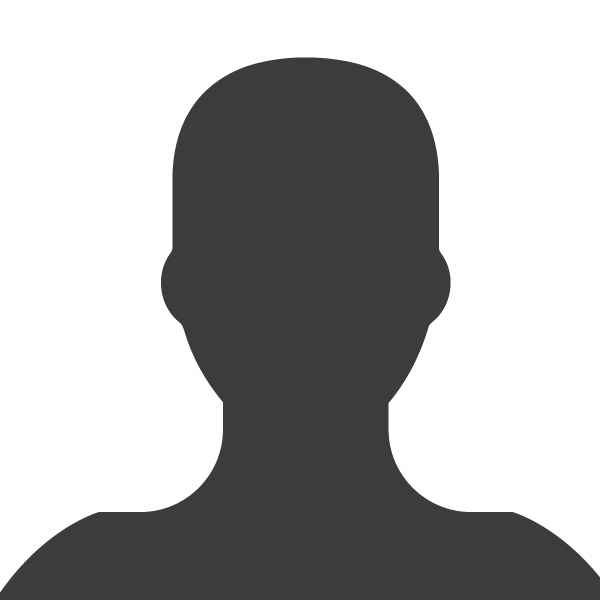
Robert Foss
December 01, 2017
Reading time:
Getting ChromiumOS building is reasonably easy, but running it under QEMU requires some work.
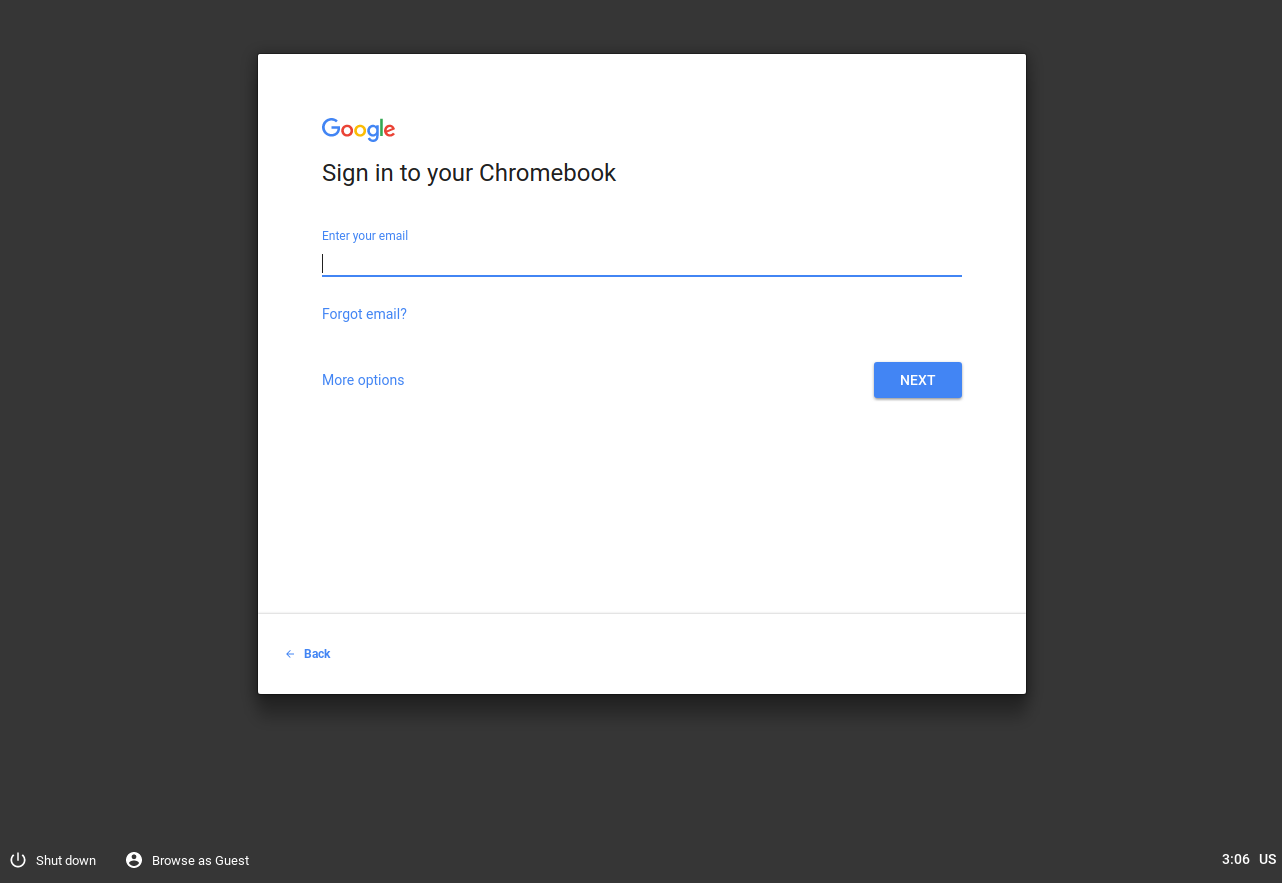
So let's start off by covering how ChromiumOS relates to ChromeOS. The ChromiumOS project is essentially ChromeOS minus branding and some packages for things like the media digital restrictions management.
But on the whole, almost everything is there, and the pieces that aren't, you don't need.
In order to check out ChromiumOS and other large Google projects, you'll need depot tools.
git clone https://chromium.googlesource.com/chromium/tools/depot_tools.git export PATH=$PATH:$(PWD)/depot_tools
Maybe you'd want to add the PATH export to your .bashrc.
mkdir chromiumos cd chromiumos repo init -u https://chromium.googlesource.com/chromiumos/manifest.git --repo-url https://chromium.googlesource.com/external/repo.git [-g minilayout] repo sync -j75 cros_sdk export BOARD=amd64-generic ./setup_board --board=${BOARD} ./build_packages --board=${BOARD} ./build_image --board=${BOARD} --boot_args "earlyprintk=serial,keep console=tty0" --noenable_rootfs_verification test ./image_to_vm.sh --board=${BOARD} --test_image
So, this is a command baked into ChromiumOS using the cros_start_vm command, but at least on my machine it does not seem to boot properly. I have as of yet not been able to get any graphical output (over VNC).
cros_sdk ./bin/cros_start_vm --image_path=../build/images/${BOARD}/latest/chromiumos_qemu_image.bin --board=${BOARD}
So if the intended tools don't work, we'll just have to roll up our sleeves and do it ourselves. This is how I got ChromiumOS booting.
These dependencies were available on Ubuntu 17.10, some alternative packages might be needed for your distributions.
sudo apt install autoconf libaio-dev libbluetooth-dev libbrlapi-dev libbz2-dev libcap-dev libcap-ng-dev libcurl4-gnutls-dev libepoxy-dev libfdt-dev libgbm-dev libgles2-mesa-dev libglib2.0-dev libgtk-3-dev libibverbs-dev libjpeg8-dev liblzo2-dev libncurses5-dev libnuma-dev librbd-dev librdmacm-dev libsasl2-dev libsdl1.2-dev libsdl2-dev libseccomp-dev libsnappy-dev libssh2-1-dev libspice-server-dev libspice-server1 libtool libusb-1.0-0 libusb-1.0-0-dev libvde-dev libvdeplug-dev libvte-dev libxen-dev valgrind xfslibs-dev xutils-dev zlib1g-dev libusbredirhost-dev usbredirserver
Virglrenderer creates a virtual 3D GPU, that allows the QEMU guest to use the graphics capabilities of the host machine.
This step is optional, but allows for hardware accelerated OpenGL support on the guest system. If you don't want to use Virgl, remove it from the QEMU configure step and the QEMU runtime flags.
git clone git://git.freedesktop.org/git/virglrenderer cd virglrenderer ./autogen.sh make -j7 sudo make install
QEMU is a full system emulator, and supports a multitude of machine architectures. We're going to to use x86_64.
git clone git://git.qemu-project.org/qemu.git mkdir -p qemu/build cd qemu/build ../configure --target-list=x86_64-softmmu --enable-gtk --with-gtkabi=3.0 --enable-kvm --enable-spice --enable-usb-redir --enable-libusb --enable-virglrenderer --enable-opengl make -j7 sudo make install
Now you can boot the image using QEMU.
Note that running QEMU with the virtio options requires that your host machine is running a Linux kernel which was built with the kconfig options CONFIG_DRM_VIRTIO, CONFIG_VIRT_DRIVERS and CONFIG_VIRTIO_XXXX.
cd chromiumos
/usr/local/bin/qemu-system-x86_64 \
-enable-kvm \
-m 2G \
-smp 4 \
-hda src/build/images/amd64-generic/latest/chromiumos_qemu_image.bin \
-vga virtio \
-net nic,model=virtio \
-net user,hostfwd=tcp:127.0.0.1:9222-:22 \
-usb -usbdevice keyboard \
-usbdevice mouse \
-device virtio-gpu-pci,virgl \
-display gtk,gl=on
Hopefully this guide will have helped you to build all of the software needed to boot your very own ChromiumOS.
This post has been a part of work undertaken by my employer Collabora.
02/12/2025
As an active member of the freedesktop community, Collabora was busy at XDC 2025. Our graphics team delivered five talks, helped out in…
24/11/2025
LE Audio introduces a modern, low-power, low-latency Bluetooth® audio architecture that overcomes the limitations of classic Bluetooth®…
17/11/2025
Collabora’s long-term leadership in KernelCI has delivered a completely revamped architecture, new tooling, stronger infrastructure, and…
11/11/2025
Collabora extended the AdobeVFR dataset and trained a FasterViT-2 font recognition model on millions of samples. The result is a state-of-the-art…
31/10/2025
Collabora has advanced Monado's accessibility by making the OpenXR runtime supported by Google Cardboard and similar mobile VR viewers so…
27/10/2025
By resolving critical synchronization bugs in Zink’s Vulkan–OpenGL interop, Faith Ekstrand paved the way for Zink+NVK to become the default…
Comments (9)
Dr sus:
Dec 01, 2017 at 10:08 PM
Can I have download link for that qemu image
Reply to this comment
Reply to this comment
Robert Foss:
Dec 06, 2017 at 02:57 PM
Hey Dr sus,
Nope!
We don't host that kind stuff anywhere publicly, but given the guide,
building your own image should be a matter of copy&pasting commands.
Rob.
Reply to this comment
Reply to this comment
Luciano Augusto:
Dec 05, 2017 at 10:14 PM
What a wonderful Robert tip, I have been using QEMU to emulate systems for some time, but I have always had difficulties with Chromium, which is my favorite browser for some functions.
Strong regards and congratulations on the quality of the content.
Reply to this comment
Reply to this comment
Robert Foss:
Dec 06, 2017 at 03:37 PM
Hey Luciano,
i'm glad you like. I hope it comes in handy for you!
Rob.
Reply to this comment
Reply to this comment
tanya stawicki:
Jan 27, 2020 at 10:16 PM
Hey Rob,
Are you still there? Can you do an 2020 update please? The above command don't work anymore ( At least not for me)
Reply to this comment
Reply to this comment
Gustavo Padovan:
Jan 28, 2020 at 06:24 PM
Hello, which part of the instructions doesn't work for you anymore? Would be kind to clarify it, please?
Reply to this comment
Reply to this comment
Ravishankar S:
Apr 22, 2021 at 06:29 AM
Do these instructions work on arm64 ?
I have downloaded pre-built imgaes from:
https://chromium.arnoldthebat.co.uk/?dir=daily
But when try to boot on my arach64 system (jetson-nano) , I am not able to do so.
qemu-system-aarch64 -M virt -m 2048 -smp 2 -cpu host -enable-kvm \
-device usb-ehci -device usb-kbd -device usb-mouse -usb -serial stdio \
-device virtio-gpu-pci,virgl=on,xres=1600,yres=900 -display sdl,gl=on \
-device virtio-blk-device,drive=hd \
-drive if=none,file=chromiumos_image.bin,format=raw,id=hd \
-netdev user,id=mynet \
-device virtio-net-device,netdev=mynet \
-bios edk2-aarch64-code.fd -no-reboot
Any hints or tips are welcome. Thanks
Reply to this comment
Reply to this comment
Mark Filion:
Apr 22, 2021 at 02:57 PM
This guide only works if you follow the instructions step by step. If you download the Chromium images without following the instructions, and try using it on another CPU architecture, I'm not sure it can work.
Reply to this comment
Reply to this comment
JustinKJChen:
Jun 08, 2021 at 03:40 AM
I follow up above instruction, but stucking at booting kernel.
What's additional setting that is my miss?
Reply to this comment
Reply to this comment
Add a Comment