

Guillaume Tucker
August 29, 2018
Reading time:
In addition to Collabora's work to add support in mainline Linux kernel for several Chromebook devices, these platforms are now being continuously tested as part of kernelci.org. Here's an insight into how to set up a Chromebook for kernel development and automated testing with LAVA.
You might have heard of the Google Chromebook laptops. They come with Chrome OS, to run applications in the Chrome web browser such as Gmail, YouTube, Google Docs, Google Drive etc.. Chromium OS is the open-source project behind Chrome OS, based on Linux (Gentoo). As part of the effort to keep the mainline Linux kernel working on these devices, they are being continuously tested on kernelci.org.
kernelci.org is a project dedicated to testing the mainline Linux kernel in order to find issues introduced during its development. It uses LAVA to run tests on a variety of platforms in many different test labs as explained on the kernelci.org wiki.
I've been enabling several Chromebooks to be tested on kernelci.org as part of my work at Collabora. There are quite a few steps to go through in order to be able to achieve this, so let's start from the beginning.
In order to put the information below into practice, you'll need:
It can be difficult to find a Servo debug board, but there are alternatives. Its PCB design is open source so you can in principle get one made. Some Servo boards will only work with Chromebook devices that have a special debug connector fitted on the motherboard. Newer Chromebooks can apparently be used with USB Type-C debug interfaces, although I haven't tried to do this myself.
The part about LAVA automation is useful for continuous testing, but for kernel development it can be easier to configure the device to load a kernel image from a fixed network location and have direct console interaction. The first part about Depthcharge with tftpboot is relevant in this case.
The part of Chrome OS that loads the Linux kernel and starts the device is called Depthcharge (source code). It's a payload for the Coreboot bootloader. So the ideal way to boot a Chromebook is to use Depthcharge. For development and testing, it can download a Linux kernel image over the network (TFTP) by enabling a debug command line. This is how LAVA controls Chromebooks, an example of which can be seen in Collabora's LAVA lab.
The first step is to rebuild Depthcharge with the debug command line interface enabled, in order to be able to dynamically download a Linux kernel image using TFTP and boot it.
Here's a summary of the steps to follow to build this from source:
Here are some sample commands for the Samsung Chromebook Plus, code named "gru-kevin":
cd chromeos
export PATH=$PWD/chromium/tools/depot_tools:$PATH
cros_sdk --enter --no-ns-pid
export ACCEPT_LICENSE=Google-TOS
export BOARD=gru
./setup_board --board=$BOARD
USE=fwconsole emerge-${BOARD} \
libpayload \
depthcharge \
coreboot \
vboot_reference \
chromeos-bootimage
The "USE=fwconsole" option enables the console in Depthcharge.
I've done this for a few devices, so alternatively the build step can be skipped by downloading one of these binaries:
Once the build is complete (or a compatible binary has been downloaded) the firmware can be flashed onto the device. Each device type requires a slightly different flashing method, so here's an example for the same "gru-kevin" device: flash-kevin.sh. It will first read the current firmware and save it in a file, to be able to restore it later on if there was any problem with the new firmware.
When the device boots, the CPU serial console should show a prompt. Here's a typical command to boot over TFTP with the kernel command line stored in a file:
Starting depthcharge on gru... gru: tftpboot 192.168.0.123 image.itb cmdline
The "image.dtb" file is a Linux kernel image in the FIT format. It can be created with a regular "mkimage" command:
mkimage \ -D "-I dts -O dtb -p 2048" \ -f auto \ -A arm \ -O linux \ -T kernel \ -C None \ -d Image \ -a 0 \ -b rk3399-gru-kevin.dtb \ -i ramdisk.cpio.gz \ image.itb
The "cmdline" file simply contains the kernel command line, here's an example:
earlyprintk=ttyS2,115200n8 console=tty1 console=ttyS2,115200n8 root=/dev/ram0 ip=dhcp
This can now all be automated in LAVA. Some device types such as the "gru-kevin", "veyron-jaq" and "nyan-big" are part of the mainline LAVA releases, so relatively little configuration is required for them. Installing LAVA and managing devices in a lab is a whole topic which goes beyond what this blog post is about; a good place to start is the LAVA documentation.
In a nutshell, the power can be controlled with commands of this kind:
dut-control cold_reset:off dut-control cold_reset:on
and the console is available over USB. For example, there are several Chromebook devices booting with Depthcharge in the Collabora LAVA lab (they use the firmware binaries listed above):
In order to be able to use dut-control without a Chrome OS build environment, and to automatically bring up the device connections, servod-tools can be used in conjunction with hdctools. Installing and using these still requires a fair amount of manual configuration, which could be a topic for a future blog post.
The main objective with doing all this was to be able to test the mainline Linux kernel on these Chromebook devices via kernelci.org. The same devices listed above have all been enabled, boot results can be found here:
Now that the basic infrastructure to run tests is available, we're working on adding many more functional tests to cover various areas of the Linux kernel via user-space APIs - but that's for another blog post.
Stay tuned!
Visit Guillaume's blog.
02/12/2025
As an active member of the freedesktop community, Collabora was busy at XDC 2025. Our graphics team delivered five talks, helped out in…
24/11/2025
LE Audio introduces a modern, low-power, low-latency Bluetooth® audio architecture that overcomes the limitations of classic Bluetooth®…
17/11/2025
Collabora’s long-term leadership in KernelCI has delivered a completely revamped architecture, new tooling, stronger infrastructure, and…
11/11/2025
Collabora extended the AdobeVFR dataset and trained a FasterViT-2 font recognition model on millions of samples. The result is a state-of-the-art…
31/10/2025
Collabora has advanced Monado's accessibility by making the OpenXR runtime supported by Google Cardboard and similar mobile VR viewers so…
27/10/2025
By resolving critical synchronization bugs in Zink’s Vulkan–OpenGL interop, Faith Ekstrand paved the way for Zink+NVK to become the default…
Comments (0)
Add a Comment